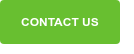Kontakt.io is rolling out an exciting new feature today: the ability to schedule your beacons to go to “sleep” by changing their transmission interval to once every 2 seconds, reducing your power consumption of the beacon to almost 0! That’s leads to a fantastic increase in battery life. In most deployments where the beacons can be set to go to sleep for around half of the day, that roughly doubles how long your beacons can last–up to four years!
Update (Feb 2016): The Power Sleep feature is supported on beacons running on firmware v3.1. or lower.
Here’s how it works:
In our Web Panel:
- Log into your Web Panel account.
- Click on the Devices menu at the top of the screen.
- Either click on the icon on the far right of the screen to edit one beacon, or select several beacons and then click on the “Group Manage” button.
- Click on the “Power Saving” tab.
- Select the start and end times for when you want your beacons to enter and leave “Power Sleep” mode. PLEASE NOTE: currently, all scheduling is done on UTC time. We’ll be adding in the ability to schedule Power Sleep on local time, soon.
- Select the days that you want the beacon to activate Power Sleep mode.
That’s it–job’s done!
Via the API:
Unsurprisingly, there are more features in the API for managing your beacon’s power modes.
WARNING: The API does not validate the settings for power modes; it is possible for you to set the interval for the beacon to several days, or to lower the tX power in the settings so that you can no longer connect to and manage your beacons via a Cloud Beacon.
How it works:
You can create scheduled tasks which can change the beacon (or cloud beacons) properties, such as the TX power or transmission interval, or even the UUID, major, and minor values. There are two ways you can do this:
- Daily schedule: schedule in advance the randomizing the major, minor, Proximity UUID, Tx power, and interval in increments of minutes, seconds, and hours.
- Weekly Schedule at recurring day each week & recurring time (all times UTC)
- You need to execute sleep mode and then separately execute a wake cycle
- As noted, be careful about changing Tx power or setting very long intervals as it can be difficult to connect to beacons if you do.