
Room and utensils occupancy
Help your employees reduce time spent trying to locate available meeting rooms or hot desks, and gain insight into real time and historic space utilization.
Learn moreSee examples of how you can use your Portal Beam Kit to start making a difference.

Help your employees reduce time spent trying to locate available meeting rooms or hot desks, and gain insight into real time and historic space utilization.
Learn more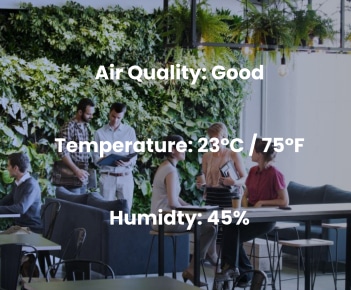
Monitor temperature, humidity, air quality, light, and other conditions to improve employee experience, decrease carbon footprint and provide a healthier workspace.
Learn more
Save time counting inventory, reduce asset loss, and create physical visibility by tracking high value IT assets across the enterprise.
What are the prerequisites for using this starter kit?
- WiFi connection
- Nice to have for improved accuracy: floorplan (.png .jpeg)
How do the 3 devices work together?
Portal Beam works as the all-in-one sensor, measuring occupancy, air quality, temperature, humidity, light and others, including detecting room-level certainty of the Smart Badge via IR sensor.
Portal Light reads the information gathered by the Portal Beam and detects the Smart Badge via Bluetooth Low Energy (BLE) signals, with all this information captured, Portal Light sends the data to the Kio Cloud where data is processed by Kio Location Engine.
Smart Badge is detected by both Portal Light via BLE and Portal Beam via IR. Both combinations will provide improved accuracy which gives room-level certainty.
What’s the function of Portal Beam, Portal Light, Smart Badge in this demo kit?
The Portal Beam Demo Kit consists of:
→ 1 x Portal Beam: this is to be installed on the ceiling, center of a room, ideally room size about 200 sqft. This is the all-in-one sensor.
→ 1 x Portal Light: this is powered by a power socket on the wall. Installed on the wall, ideally not blocked by any objects like closets, tables. This is the BLE to WiFi gateway.
→ 1 x Smart Badge: this is the IR capable BLE badge card holder with 2 active buttons.
What can I do with this starter kit? What use cases does it fulfill?
Workspaces:
Live Occupancy: Meeting room management; Floor plan occupancy; Desk occupancy (hot-desking, flexible workspaces);
Workplace Security: Visitor tracking;
Workplace Safety: Contact tracing;
Evacuation & mustering; Staff duress
Environmental Monitoring: Air quality, carbon dioxide, humidity, temperature, and light monitoringHealthcare:
Safe Workplace: Staff duress; Contact tracing
Patient & Visitor Experience: Patient workflow; Wayfinding
Environment Monitoring: Air quality, carbon dioxide, humidity, temperature, and light monitoringHigher Ed:
Campus Safety: Contact tracing;Room occupancy monitoring
Automated Attendance CountingManufacturing:
Environment Monitoring: Air quality, carbon dioxide, humidity, temperature, and light monitoring
Is it plug and play?
It takes about an hour and 4 steps for you to start playing with your kit and with Kio Apps.
1. Create a Kio Cloud account - 5 minutes
2. Claim your Portal Beam Starter Kit devices from Kio Cloud - 5 minutes
- 5 minutes
3. Set up your Kio Cloud Smart Location - 15 minutes
4. Set up and install the kit devices - 20 minutes
Portal Light Configuration
Portal Beam Installation
How do I onboard devices?
Your kit will come with instructions on how to activate and onboard your devices in less than 5 minutes. You can always contact us if you face any trouble setting it up.
How can I check that my devices work?
Smart Badge → press any of the buttons for more than 5 seconds
Portal Light → see that the LED lights turn on
Portal Beam → press the K1 button and wait to see that the blue LEDS will turn ON for few seconds
Do they need to be on all the time? How do I check that my devices are connected?
Yes. The Portal Beam, Portal Light, and Smart Badge need to be powered on and connected to work together at all times. To check that your devices are connected, sign in to your Kio Cloud account and select Kio Cloud > Device Manager.
How do I set up a Smart Location?
Sign in to your Kio Cloud account, select Smart Location and follow the setup instructions here.
Where can I access applications to realize the use cases?
Apps are available within the Kio Cloud.
Admin Apps
Policy Foundry
Smart Locations
Device ManagerUser Apps
coming soon!
I want to learn more about the devices in the kit. Where can I look?
Visit our online Help Center to learn about the kit devices’ features, technical specifications, setup and installation, troubleshooting, and more!
I need more devices. Where can I get them?
You can choose and order devices for a variety of use cases in the Kontakt.io Store. Or you can get in touch with our experts here https://kontakt.io/contact-us/.

Search our knowledge base or contact our support team to get more assistance.
Submit ticket